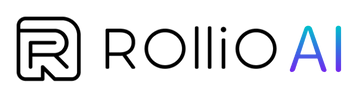Tutorial: Login inside a configured channel
- In Microsoft Teams, navigate to a configured channel where Rollio AI is installed.
- Tag @Rollio AI and type “Login”.
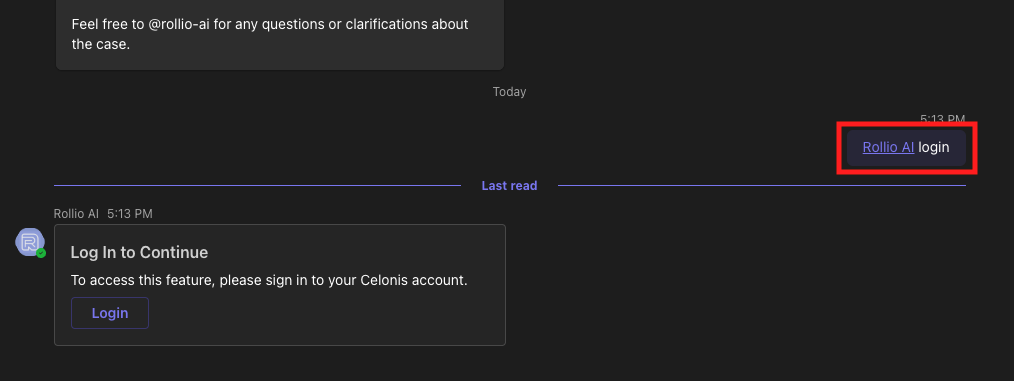
- Click on the Login button that appears.
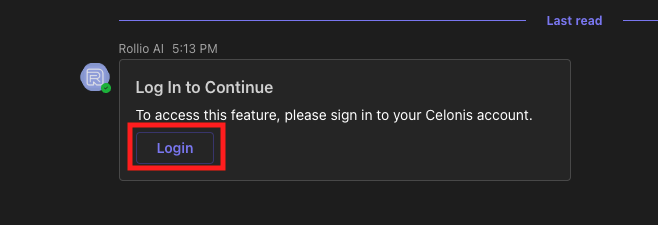
- Click on Start to begin the login process.
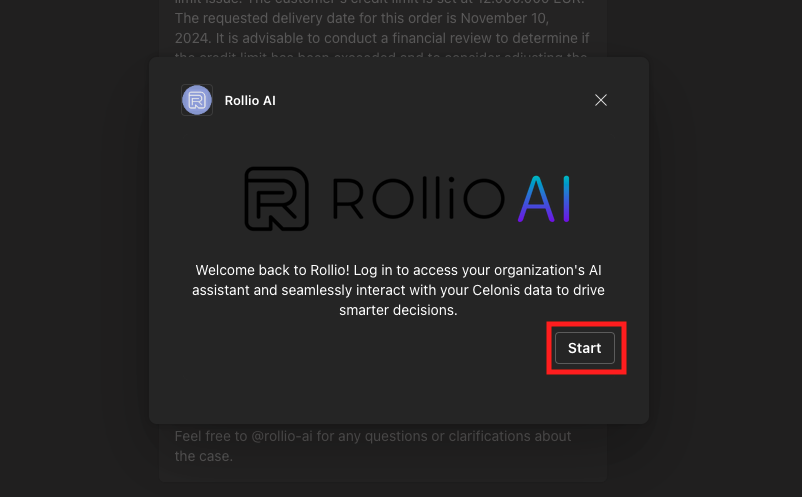
- Verify that your Celonis Instance URL is automatically populated.
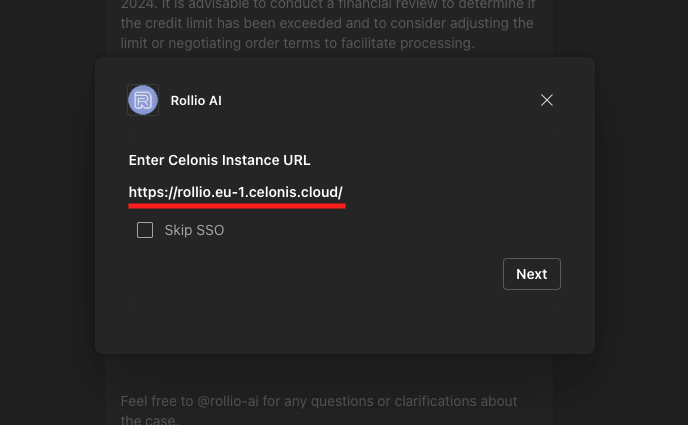
- Click on Next.
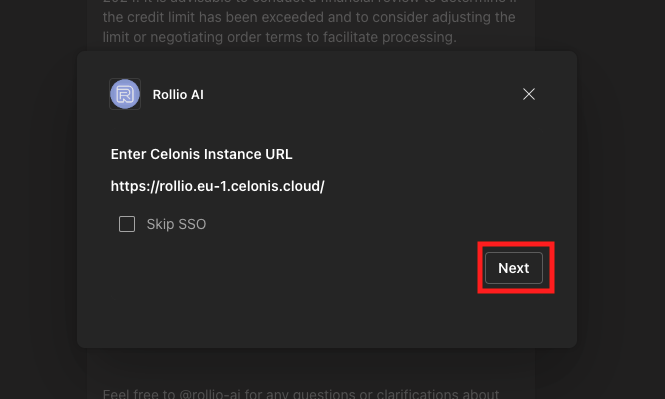
- If not already logged into Celonis, you will be redirected to the Celonis login page.
- Log in using Celonis credentials
- If you are already logged in, this step will be skipped automatically.
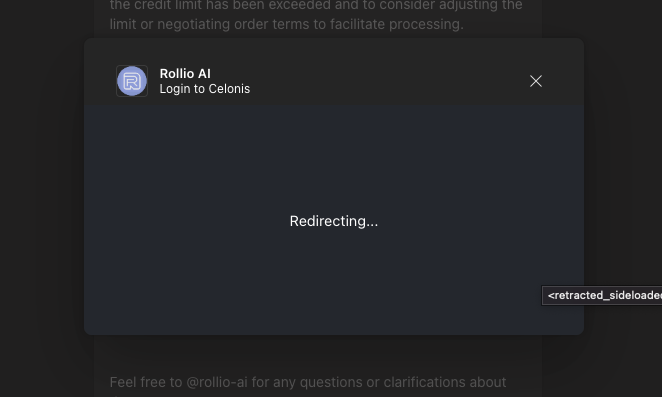
- Close the popup window once the login process is complete.
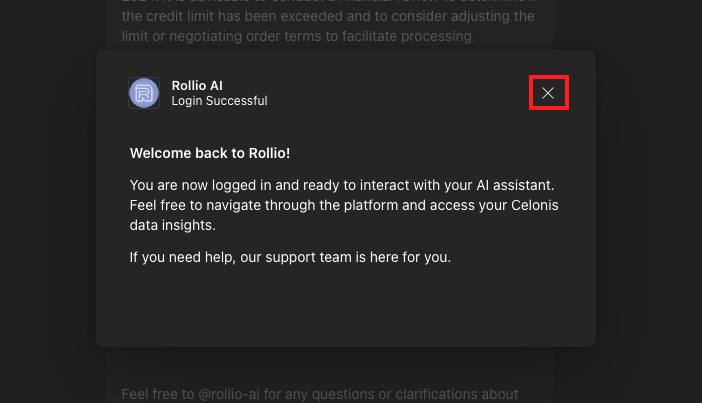
- Confirm successful login by tagging @Rollio AI in the channel and asking a question about a credit block to test functionality. For example:
- “@Rollio AI, please tell me the name of the client.”